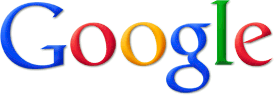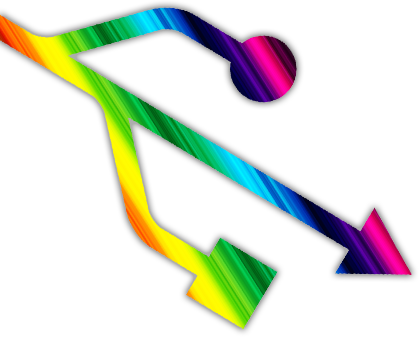Recovring Windows XP, Vista, 7 passwords
Most of us might have experienced a situation when we forget our Windows administrator password.And we are not able to login into windows and access our all necessary data and programs.At that time the only solution that comes into or mind is the installation of fresh copy of windows but this will lead to loss of all data and files that are in the windows drive.There is also another way around using which you don’t need to install a fresh copy of windows and without losing any data.We are providing here the method to reset windows administrator password.This tutorial is only for the purpose of recovering your windows 7,xp or vista password.This should be used only when you forgot or lost your password and not for hacking into somebody else’s system.Using this hack you can reset your administrator password.
The requirements for using this method are:-
- Blank CD/floppy disk.
- Access to Internet.
- Cd or floppy writer
These requirements can be easily fulfilled by spending 15 minutes in cybercafe or at friends computer
Now here is the step by step tutorial with screenshots on how to hack administrator password in windows 7,vista or xp.
- Download this recovery utility from here
- You will get an zipped file with ISO image in it.Extract his image using winrar or inbuilt windows software.
- Put your blank cd in CD-ROM and burn this using Nero or any other image burner software.this is most important step and make sure you burn the ISO image properly.
- Now put this CD in the system whose password is to be reset.
- Restart your system and when prompted press enter to boot from the CD
- Now the software will load automatically.It will ask you to select the windows drive and after that provide you with the option of resetting password
Note:If you do not get prompt of boot from CD.Then restart you system and press f2 or f6 or f8 or Esc key(anyone of them should work for your system) before the booting of the windows start.Now you will enter into bios and you should change the boot order from here with the first preference as CD-ROM.And again restart your system.
If you have any queries or suggestion do not hesitate to ask me from here
Plese Vote and Comment
Find Serial Key / Cracks for Any Software
This summary is not available. Please click here to view the post.
JonDoFox 2.5.3 - Browser Optimized for anonymous and secure web surfing
Anonymous Surfing
JonDoFox is a profile for the Mozilla Firefox web browser particularly optimized for anonymous and secure web surfing. For anonymous surfing you need an IP changer proxy too. We recommended our proxy tool JonDo but you may use other anonymsation services like Tor Onion Router.
The JonDoFox research team has uncovered a new attack on web browsers: Affected are the web browsers Firefox, Chrome and Safari. By a hidden call over of a URL with HTTP authentication data, third party sites could track a user over several web sites, even if the user blocks all cookies and other tracking procedures. JonDoFox now contains an integrated protection against this attack. Third party sites may now no longer receive HTTP authentication data from the browser. Moreover, the protection against cache and referer tracking has been enhanced. Furthermore, some detail enhancements were added, and JonDoFox is now fully compatible with the new Firefox 6. Users may therefore easily update to the new browser version. JonDoFox is both a profile and an extension for the popular Mozilla Firefox web browser. It protects the user's privacy while surfing the web by removing identifying information from the browser. As it is open source software and free to use, it is an ideal add-on for anonymization services like JonDonym and Tor, but may also be used without anonymization software, just for safer surfing.
Download JonDoFox
Hacking Myspace, Facebook account passwords by Winspy keylogger
In this articticle I mentioned about Keylogger. A friend of my in facebook recommended Winspy Keylogger. So, I’ll mention about Winspy Keylogging as Myspace, Facebook or any other Social Networking site account password hacking method over here. It is easy to hack myspace and facebook account passwords using winspy keylogger. In this article, I will emphasize on Win-Spy keylogger as Facebook password hacking software.
So lets start…
1. First of all download Winspy keylogger software from link given below:
2. After downloading, run the myspace password hacking software. On running, a dialog box will be prompted. Now, create an userid and password on first run and hit apply password. Remember this password as it is required each time you start Winspy and even while uninstalling.
3. Now, another box will come, explaining you the hot keys(Ctrl + Shift + F12) to start this Winspy keylogger software to hack myspace account password.
4. Now, on pressing hot keys, a login box will come asking userid and password. Enter them and click OK.
5. Now, Winspy’s main screen will be displayed as shown in image below:
6. Select Remote at top, then Remote install.
7. On doing this, you will get a popup box as shown in image. Now, fill in the following information in this box.
.file name - Name the file to be sent. Use the name such that victim will love to accept it.
.file icon - keep it the same
.picture - select the picture you want to apply to the keylogger.
In the textfield of “Email keylog to” , enter your email address. Hotmail accounts do not accept keylog files, so use another email id.
Thats it. This much is enough. If you want, can change other settings also.
8. After you have completed changing settings, click on “Create Remote file”. Now just add your picture to a winrar archive. Now, what you have to do is only send this keylog file to your victim. When victim will open this file, all keystrokes typed by victim will be sent to your email inbox.
Thus, you will get all his passwords and thus will be able to hack his email accounts and even Facebook account password.
So guys, I hope you have got the trick on how to
hack Facebook account passwords
and other email account passwords from this Facebook hacking article. Winspy keylogger is widely used to hack myspace account passwords. If you have any problem in using this myspace hacking software to hack myspace account password, feel free to mention it in comments section.
If u wants more information about winspy click here
Enjoy facebook password hacking.....
3D Media Player
3D Media Player
Their are many media player out saying that it supports 3D. But I say they not much more than FAKE. Not all of them are fake but but they have false advertising. If you are interested in 3D interface Media Player then Moovida is best for you.

You will enjoy rediscovering your video collection with Moovida as it instantly catalogues and displays your library in your own living wall of entertainment. Play your files in the format of your choice. Moovida treats your media right.
 PC AND TV-READY
PC AND TV-READYMoovida has two interfaces – one optimized for managing your files on the PC and the other optimized for finding and playing your media files on the TV or PC. Connect your PC to your TV using a simple HDMI, a VGA or a S-Video cable and an audio cable. Launch Moovida’s 3D interface to quickly find and enjoy your media.
YOUR MEDIA GETS A MAKE-OVER
Moovida automatically augments your media with artwork and movie synopses from the Moovida database so you can easily find and preview any file.
SUPER FAST MOOVIDAVIEWER
Open any media file associated with Moovida in the blink of an eye.
MANAGE YOUR MEDIA FASTER
Leverage your graphic card horsepower with our support for the DirectX Video Acceleration System and playback full HD movies effortlessly.
Load subtitle files with a simple file selection dialog accessible through the menu.
YOUR VIDEO COLLECTION FINDS THE RIGHT PLAYER
Moovida Core’s flexible and intuitive desktop application is ideal for managing your media, from easily editing file information to creating and generating playlists.
YOUR MUSIC CENTER
Moovida is also a rich music experience that automatically organizes and displays your music files. Create customized playlists, generate automatic playlists by genre, year and more, listen to your favorite podcast and discover great new music with Internet Radio through Moovida.
Moovida syncs music and video files to and from your smart phone, external hard drive or any other device.SAVE THE TIME WITH AUTOMATIC PLAYLIST
Moovida Core even has its own smart DJ that automatically generates playlists according to criteria like genre, rating and year. CD AND DVD BACKUP
Never again will you have to hunt for a CD or DVD you know you have somewhere in your collection. Moovida lets you automatically back up and catalogue any CD or DVD content for your personal use. It then accurately and automatically identifies entertainment media, providing cover art, posters, and synopses, and more.LIVING WALL OF ENTERTAINMENT
Moovida redefines the media center experience. Moovida is the only media player powered by a 3D game engine, delivering an incredibly easy-to-use and visually stunning navigation experience. Designed for a 5-button remote, Moovida automatically organizes all of your content it into your own living wall of entertainment that you can easily navigate to find what you want to watch.Access all your video sections from the Immersed 3D interface through our amazing Dashboard.
FIND ANY MOVIE BY NAME, GENRE, ACTOR, DIRECTOR.
Moovida automatically filters your movie collection by genre, year, director, actor or name so you can quickly find the movie you’re looking for.
SCREENSHOTS
Downloading Google Books
Best ways for downloading Google Books
Google Book Search is a tool from Google that searches the full text of books that Google scans, converts to text using optical character recognition, and stores in its digital database. Many popular books are available with Google Book. The books available can be read online only and cannot be downloaded for later use. You can download certain books as pdf that allows public-domain works and are free from copyright protection. Only few books are available with full preview based on agreements with publishers.
Following are different tools using which you can download any Google book and save it as PDF file or print it.
1)Greasemonkey Script
This is the most powerful and stable way to download Google Book. You can easily download any book from books.google.com using Greasemonkey script. Just follow the simple steps below
- This hack only works with firefox browser. Make sure you install firefox browser.
- Now install Greasemonkey Script and then install Google book downloader userscript.
- Install Flashgot to firefox browser and restart your firefox browser.
- Search any book on books.google.com and you’ll notice a download button at the sidebar as shown in screenshot.
- Click the download button to download the images of each. Select the pages you wish to download and then right click and select FlashGot Selection to download the selected pages.
2)Laneware.net
Visit laneware. The tool works only on IE browser. Input the URL of the book you wish to download and you will get the links of the pages retrieved. I tried the tool but did not found much success. You can use its ‘FAQ and Help’ section for troubleshooting tips.3)GooReader
It is the best google downloader because of many reasons.
GooReader provides a sweet interface for reading publicly available books and magazines on Google Books. Instead of awkward page scrolling in your browser you can get pleasure of reading on your desktop in the same way as you read hardcover books or paperback magazines. You can zoom pages, search inside books and even make annotations and save fragments.
Create Bookmarks and local Library
In GooReader you can create a local Library of Google Books. This Library is saved on your hard drive so you can instantly access your favourite books even offline instead of searching them each time. Besides when you close a book, bookmark is automatically created, so the next time when you open the book, it will be opened on the bookmarked page.
Access your online Google Library
GooReader not only allows to search books and magazines on Google Books but also allows to access your online Google Library. In GooReader you can log into your Google account and instantly view your favorite books, picked up from Google Books as well as electronic books purchased in Google eBookstore. And of course you can read all these books in GooReader, create bookmarks, add them to the local Library and download to PDF.
Save Books and Magazines to PDF
Sometimes you may need to print Google Books or read them offline when you don't have the internet connection. Besides, most people love to read books on mobile devices (like iPad) or popular e-Book readers (like Sony Reader). In this case the PDF format is a perfect solution. GooReader allows to automatically save publicly available books and magazines to PDF files and read them offline. Note that this feature is available in paid version.
DOWNLOAD
Install Mac OS X on a PC (Without Using a Mac)
Install Mac OS X on a PC (Without Using a Mac)
There are many great tutorials on the web for using a Mac to install Mac OS X Snow Leopard on a PC. Unfortunately, you may be unable to follow such tutorials if you do not readily have access to a Mac to perform the preparation necessary for the installation.
Great progress has been made in hacking PCs to run OS X, and it is now possible to install Mac OS X without a Mac. Thanks to some great tools put together by some brilliant hackers, it is also much easier and does not involve nearly as much time and effort as was once required.
Step 1: Getting The Hardware Ready
Hackers Tested Hackintosh following set of hardware (often PCs running Mac OS X are referred to as such)
*Intel Core i3-530 Clarkdale 2.93GHz
*Gigabyte GA-H55M-USB3 Motherboard
*4 GB DDR3 1333 RAM (2 x 2GB)
*DVD Burner
*MicroATX Computer Case
*585 Watt Power Supply
*4-pin to 8-pin Power Adapte
The motherboard has an 8-pin power connector on it, and although it is possible to connect a single 4-pin connector to it, you may encounter odd issues running with just a single 4-pin connector. To ensure that you provide sufficient power to the board, you should purchase the 4-pin to 8-pin power adapter. Alternatively, you could purchase a power supply with 3x 4-pin connectors (1 for the 20+4-pin main connector, and 2 for the 8-pin connection) or an 8-pin connector.
I did not purchase a hard drive or video card, as I used some I already had from another PC, but you will need those items as well. As of the time this article was written, you can get a 1TB drive shipped for $75 and an NVIDIA GeForce 9500 GT video card for $65.
I also purchased v10.6.3 of OS X Snow Leopard retail DVD for a mere $29 (was about $35 with shipping & handling).
All-in-all, the full system (without monitor) will run you around $600 (you could also add a 22″ monitor for $170). You could certainly try doing it even cheaper with different hardware, but you’ll need to figure out the appropriate changes to make in the BIOS and boot loader installation.
I did my best to put together a fairly modern system for a very reasonable price. Having used this set of hardware, I can affirm that it runs OS X Snow Leopard very well. Without a doubt, $600 – $800 is a far cry from what you would spend on an equivalent Mac from Apple. Granted it won’t be as compact or pretty as an iMac, but it will be just as functional.
Step 2: Putting The Hardware Together
If you purchase the hardware I used, along with a hard drive and NVIDIA GeForce video card, you should be able to follow the instructions exactly as I’ve laid them out. If you’ve never built a PC before but are willing to give it a try, you’ll definitely want to check out The Idiot’s Ultimate Guide to Build Your Own PC. It is a step-by-step guide to building your own PC, with plenty of photos to help you out.
You can try following this tutorial with existing hardware you have as well, although you may need to make adjustments when configuring the BIOS and installing the boot loader. The more modern your hardware is, the better the chances are it will work for you. It would be best if you have a 64-bit Intel dual-core (or quad-core) processor, although an older CPU might still work as well. I would recommend NVIDIA GeForce video card, but ATI cards should work too.
Step 3: Prepare The Boot Disk
In addition to the hardware and a retail copy of Mac OS X Snow Leopard, you’ll also need a blank CD. You may want to use a rewritable CD if you’re using a different hardware configuration, just in case the first one I recommend doesn’t work for you. There are two boot disk images that will allow you to install OS X directly from the installation DVD:
*iBoot (by tonymacx86 and MacMan
* Empire EFI (by Prasys)
I successfully used both of them with my hardware setup. However I recommend you try iBoot first, as it is a bit leaner and doesn’t take as long to boot. If you’re using my hardware configuration, be sure to download the iBoot Supported disk image. If you use Empire EFI, download the Empire EFI v1.085 R2 image.
You can use one of many free programs to burn CDs if you don’t have one. Be sure to use the disk image burning mode in your CD burning software. Do not just simply copy the disk image file to a blank CD. I like InfraRecorder, because it makes this very easy. All you have to do is click the Write Image button, select the image, and burn it. Once again, you may wish to use rewritable media if you’re using a different hardware configuration than mine.
Step 4: Bios Configuration
Fortunately, the Gigabyte GA-H55M-USB3 does not require a lot of configuration to run Mac OS X. When you first turn on or reboot the machine, press the delete key to enter the BIOS setup. You can just load the Optimized Defaults, and just make a few changes within three sections of the bios: Advanced BIOS Features, Integrated Peripherals, and Power Management Setup.
4.1 – First, go to Advanced BIOS Features and set the First Boot DeviceCDROM. I have my USB drive as the second drive and then Hard Disk as third – you can configure yours the same way if you wish to ever boot from a USB drive. Just be sure that Hard Disk is the Second Boot Device or Third Boot Device.
4.2 – Next, configure SATA to run in AHCI mode in the Integrated Peripherals menu. You’ll need to set both PCH SATA Control Mode and Onboard SATA/IDE Ctrl Mode to AHCI.
4.3 – Finally, go to Power Management Setup and set the HPET Mode to 64-bit mode.
Step 5: Installing Mac OS X
5.1 – Insert the iBoot (or Empire EFI) boot disk.
5.2 – When you see screen below, eject the disk.
5.3 – Insert the Retail Mac OS X Snow Leopard DVD, wait a few seconds, and press F5.
5.4 – When you see the screen below, select Mac OS X Install DVD (it should already be selected) and press Enter.
5.5 – If all goes well, you should eventually see the language selection screen for the installer. If all did not go well and you do not make it to the language selection screen, try downloading a different version of iBoot or Empire EFI.
5.6 – Select your language and click the arrow to proceed.
5.7 – Next, you need to partition your drive. Click on Utilities > Disk Utility.
5.8 – Select your disk drive.
5.9 – Click Partition.
5.10 – Select 1 Partition for the partition scheme. Note: If you have a drive that is larger than 2 TB, do not create partitions larger than 1 TB. Split the drive into multiple partitions, and be sure the main installation partition is 1 TB or smaller.
5.11 – Enter a name for the partition (I used Hackintosh).
5.12 – Select Mac OS Extended (Journaled) as the Format.
5.13 – Click Options…, select GUID Partition Table, and then click OK.
5.14 – Click Apply.
5.15 – Quit Disk Utility and proceed with the installation. Install on the Hackintosh partition.
Step 6: Installing the Boot Loader
Do not fret when you reboot after the installation and get a boot error, as you will need to first boot the machine with iBoot (or Empire EFI). Eject the Mac OS X Snow Leopard install DVD, put your boot CD back into the drive, and reboot the machine. Now when you boot up, you should see a second choice for your installation partition (Hackintosh if you named it that way). Select the Hackintosh partition and press Enter to boot into OS X.
Once you’ve completed the first-run setup, open up Safari and download Multibeast. Multibeast is another superb tool by tonymacx86 and MacMan that makes it stupid easy to install the boot loader, along with all the drivers necessary for your Hackintosh to function properly.
In addition to downloading Multibeast, you will need to download the DSDT for the Gigabyte GA-H55M-USB3 and copy it to the desktop. Be sure to save it as DSDT.aml. Launch Multibeast and make the following selections (your choices will differ if you have a different motherboard/hardware configuration):
- UserDSDT
- System Utilities
- Advanced Options > Kexts > Audio > LegacyHDA > ALC889
- Advanced Options > Kexts > Graphics > NVEnabler
- Advanced Options > Kexts > Network > RealtekR1000SL
- Advanced Options > Patched Kernels > 10.3.1 Supported Kernel
Step 7: Getting Started with Your New Mac
So what now? Most certainly you’ll want to check out 5 apps to get more out of your new Mac as well as 15 must-have apps for your Mac. In fact, you should probably just go ahead and browse the entire Mac section on MakeUseOf, as you’ll find a wealth of great free stuff for your new Mac in there. And most importantly make sure to download MakeUseOf’s getting started manual for Mac. Highly recommended for switchers.
If ever you encounter into problems with your new Mac, you can always seek help from MakeUseOf Answers.
If you have any problems installing Mac OS X on your PC, just post a comment right here and we’ll do what we can to help. Just be sure to provide as much information about the hardware you’re using:
- Motherboard make and model (i.e. Gigabyte GA-H55M-USB3)
- CPU model (i.e. Intel Core i3-530 )
- GPU model (i.e. NVIDIA GeForce 9900 GT)
I never managed to get sleep to work. When I try to put the computer to sleep, it sort of goes into a coma. The fans never shut down and the machine doesn’t wake up when you press the power button. If you manage to get sleep to work with my hardware configuration, please do feel free to share your solution in the comments on this article.
There are also many great forums and sites out there that provide a lot of information and assistance with running Mac OS X on PC. Here are just a few you may want to check out:
If you do seek assistance from any of these or similar resources, be sure to search for your problem before posting it. You will be flamed to no end if you ask a question that has already been answered. Another tip for posting in these forums: never call it a MAC (in all caps) instead of a Mac, or you will solicit many abusive responses. Mac is an abbreviation not an acronym.
Here are a few more links that provide tools and files to help you set up a Hackintosh on hardware other than what I’ve mentioned here:
- myHack – Another bootloader/kext installer, similar to Multibeast
- Kexts.com – A good resource for downloading Kexts (device drivers)
- Kext Helper – A tool that makes it easy to install new Kexts
- Kext Utility – A tool to ensure proper kext installation
- Chamelon Boot Loader – The boot loader that pretty much all the boot disks out there use (including iBoot and Empire EFI).
- netkas PC EFI – Used in combination with Chameleon to provide maximum compatibility for booting OS X. Most boot disks use this as well.
- BootCDMaker (French) – Utility (for Mac) to create your own custom boot disks
A million thanks to tonymacx86 and MacMan for developing iBoot and Multibeast to make installing Mac OS X Snow Leopard on PC a piece of cake. Enjoy your new Hackintosh and let us know what you think of it!
Disclosure Statement: Please note that the links to the hardware in this article are affiliate links. MakeUseOf will earn a small commission on any purchases you make. Commissions earned will support the staff of MakeUseOf and allow us to continue to bringing you more great articles.
Disclaimer: Please note that running Mac OS X Snow Leopard on hardware other than a Macintosh is against the Mac OS X End User License Agreement (EULA). If you have concerns about this, you may wish to read Is Making Your Own Hackintosh Legal? By installing Mac OS X you are in breach of a contract (breaking a contract is not the same as breaking the law). As long as you own a legal copy of the software, you are not in violation of copyright law.
Live OS
Pepoles ask that which version of windows you are running Vista, Xp, 7. Why do not they ask which OS you are running because they dont know much about OSX, Linux, Unix, etc.
Today I am going to show you how to boot Live OS.
What is Live OS
In Live OS we can boot a pc without primary harddisk. Just we need a cd rom or a flash drive to boot the pc.
Step.1 Starting
First you have to get a Live OS image file. You can get it from here Download Live OS.
Step.2.1 Making Live CD
After you have downloaded the Live OS image file then try to burn it with ImgBurn. Note the file should end with .iso like Fedora-15-i686-Live-Desktop.iso
Step.2.2 Making Live USB
 After you have downloaded the Live OS image file you need Linux Live USB Creator (LILI) to boot Live OS. I recommend Linux Live USB Creator because.
After you have downloaded the Live OS image file you need Linux Live USB Creator (LILI) to boot Live OS. I recommend Linux Live USB Creator because.Free and Open-source
LinuxLive USB Creator is a completely free and Open-source software for Windows only. It has been built with simplicity in mind and it can be used by anyone. All you have to do is to pick up a Linux in the list and give it a try.
No Reboot Needed
Are you sick of having to reboot your PC to try Linux? No need with LinuxLive USB Creator. It has a built-in virtualization feature that lets you run your Linux within Windows just out of the box!
Supports many Linux distributions
Wow! Did you see that never ending list? They are almost all there: Ubuntu, Fedora, Debian, OpenSUSE, Mint, Slax, CentOS, ArchLinux, Gentoo, PCLinuxOS, Sabayon, BackTrack, Puppy Linux ...
Persistence
Having a Live USB key is better than just using a Live CD because you can even save your data and install software. This feature is called persistenc
Not only for geeks
LiLi is designed to be used by both beginners and geeks.
If you are a beginner, LiLi will let you try Linux for the first time, keeping Windows clean of any modifications.
And if you are a geek, LiLi will allow you to test almost any Linux distributions directly from Windows, or just install them from a USB flash drive instead of CDs.
Give it a try
Please Comment and vote